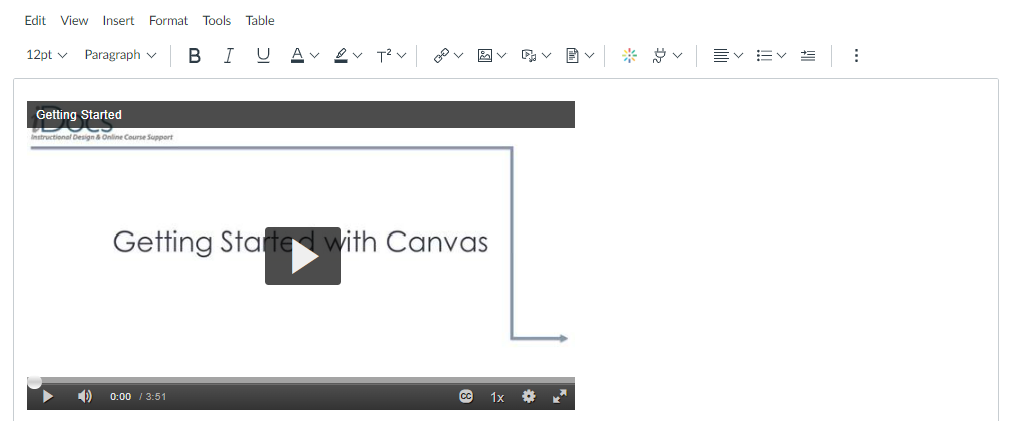Use this guide after installing Capture to your computer (Click here to read about how to install Capture) and creating your first video (Click here to read about how to record video)
Intro to the Rich Content Editor
One of the easiest ways to insert videos into your course is through the Rich Content Editor.
Have you created an announcement in Canvas? Updated your syllabus? Created a discussion post? If you have, you used Canvas’s Rich Content Editor (RCE). Click here for some more information on the Rich Content Editor.
This editor appears every time you create and edit content in your Canvas course in the following areas:
- Announcements
- Assignments
- Discussions
- Pages
- Quizzes
- Syllabus
Inserting Videos using the Rich Text Editor
- You need to access the RCE for the content you want to create or edit. You can typically find this by clicking “Edit” on the Canvas page you’re on or creating a new content item in your course.
- On the RCE, click on the Kaltura icon which is found next to the plug icon.

- An “Embed Kaltura Media” page will appear. Choose the video you want to insert and click on the “</> Embed” button.
- Recent videos will appear at the top of your list. You can search for specific videos using the search bar at the top of the page that says “Search My Media.”
- Your video should appear in the text box. Click Save or Post Reply to save your work.