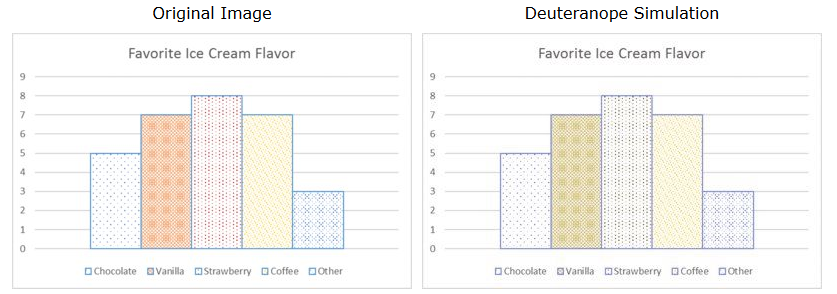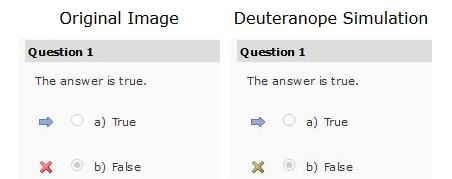Color blindness is a condition where someone can not distinguish between certain colors, often between greens and reds, and very rarely, yellows and blues. One common form of red/green color blindness is called deuteranope.
Below are a few suggestions for how to communicate without depending on color alone to differentiate or convey information.
Use pattern fill for charts
The chart on the left is how the chart looks to someone who is not color-blind. On the right is how the same chart might look to someone with color-blindness (courtesy of a tool called Vischeck). It is more difficult for a person with red/green color blindness to differentiate the middle three chart segments, especially if lighting is not optimal for reading on screen.
You can use pattern fills to ensure that the information conveyed in the chart is easier for color-blind students to interpret.
Use font styles
Here is an example of a news item where the writer used red and green font colors. The red and green sentences look like they are the same color to the color-blind student. If the author was trying to color-code information, a color-blind student will not be able to differentiate. Instead, it is best to underline, italicize, or bold text to differentiate information, but use it sparingly.
Use icons to convey meaning
Depending on a students’ color-blindness, they may not see the red “X” next to an incorrectly answered question as a red. Fortunately, the LMS does not just use color to note correct and incorrect responses. Instead, it uses two different icons to convey two different meanings; an arrow for the correct answer choice and “X” for the incorrect answer choice.
These are tips that can benefit all students, not just those who are color-blind. When in doubt, use a tool like Vischeck to see how your image, chart, graph, etc. will look to someone who is color-blind.