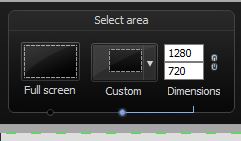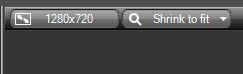When producing videos for classes, especially instructional / demonstration videos, getting a resolution for both the embedded and full screen versions without too much degradation is important and can be tricky. Basically, it comes down to consistency in the dimensions of the capture, editing, and production. The following tips apply if you are using Camtasia to capture the video.
Select the Area
In Camtasia, when defining the recording area, set the Select Area Dimensions to 1280 X 720. This provides the best resolution for online videos.
Focus
You’ll now see the boundary of the area that will be recorded. You can move that area, but don’t resize it. If you need to focus on an area, zoom the software you’re demonstrating. For example, in Excel, use the zoom tool – lower right corner of the Excel window.
Edit
Once you’ve recorded your video, if you need to edit it (in Camtasia), make sure to use the same dimensions as those with which you recorded (1280×720).
Produce
Finally, when producing your video (File > Produce & share), select MP4 only (up to 720p), thereby maintaining the dimensions.